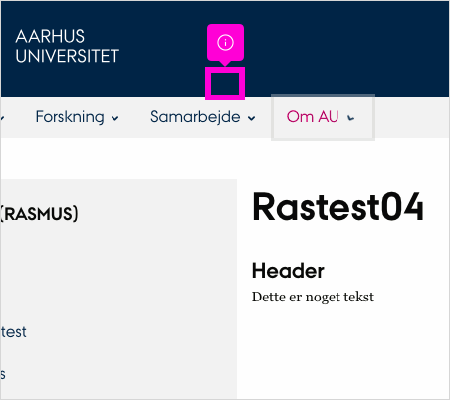1
The first step is to open auinstallation40.cs.au.dk [TYPO3 CMS 6.2.31] and click highlight
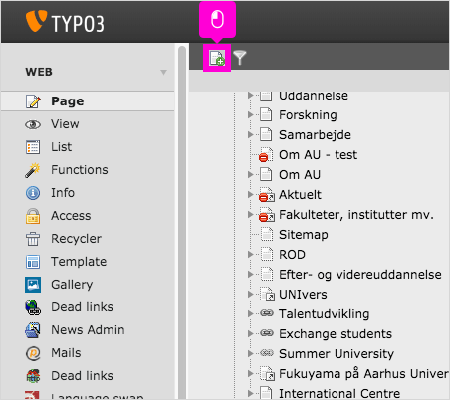
2
Click highlight
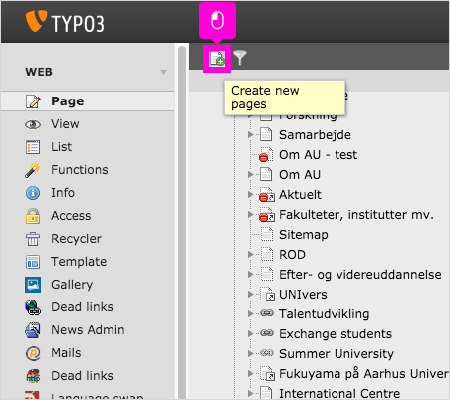
3
Click highlight
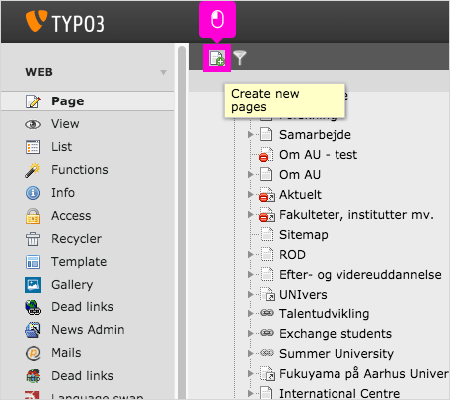
4
Click highlight
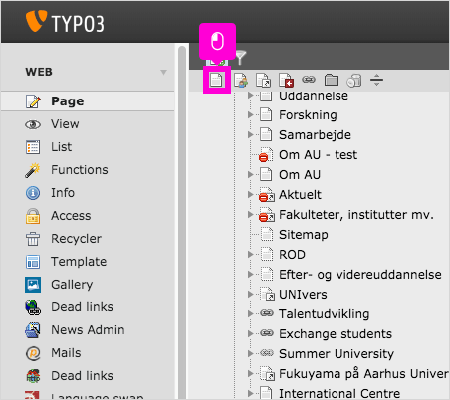
5
With your mouse, click and drag highlight, then drop it on highlight
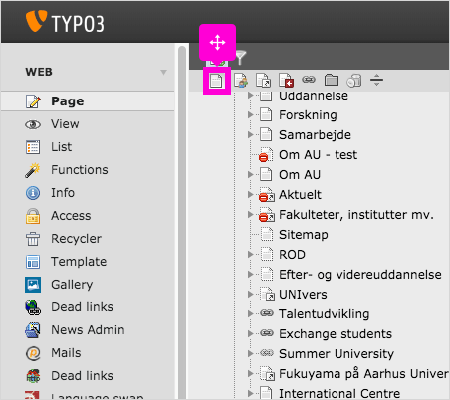
6
Scroll down and type highlight and Press Enter
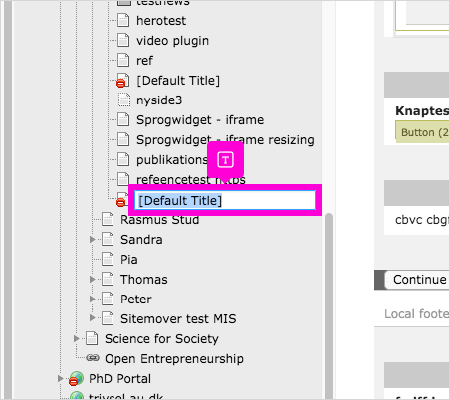
7
Click highlight
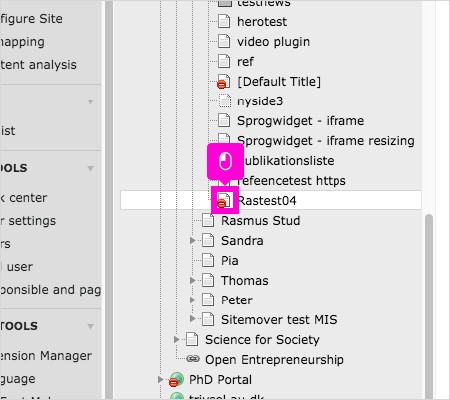
8
Click Enable
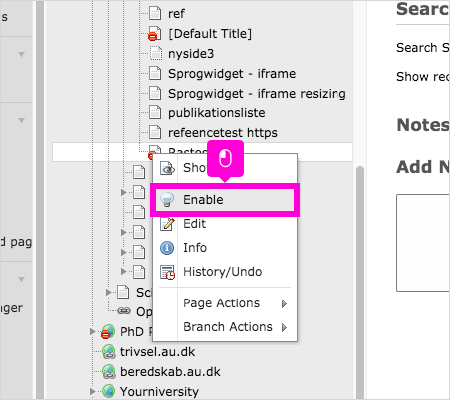
9
With your mouse, hover Rastest04
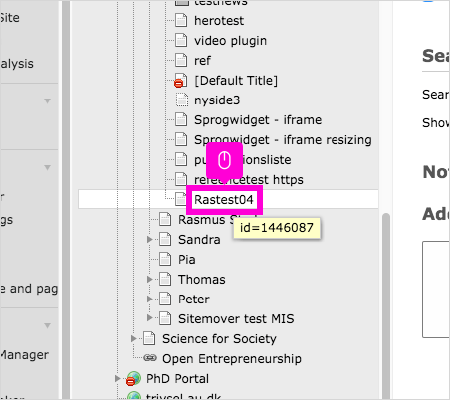
10
Click Add a new record at this place
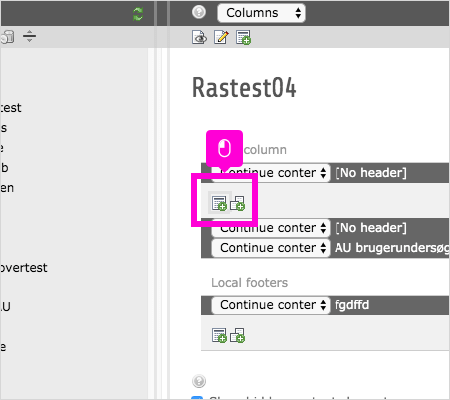
11
Click highlight
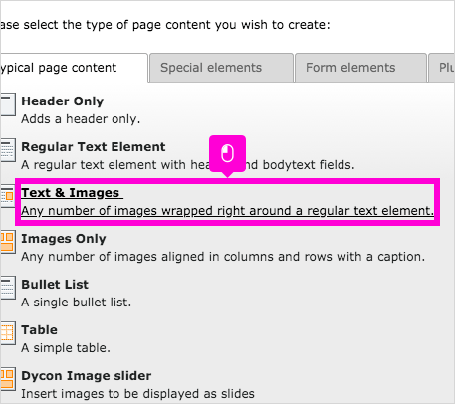
12
Click data[tt_content][NEW5c90c54f235521.62084763][he...
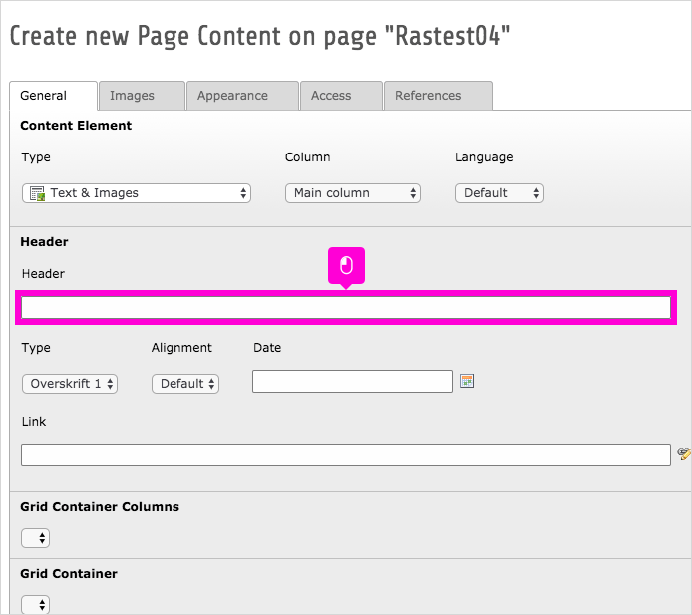
13
Type data[tt_content][NEW5c90c54f235521.62084763][he...
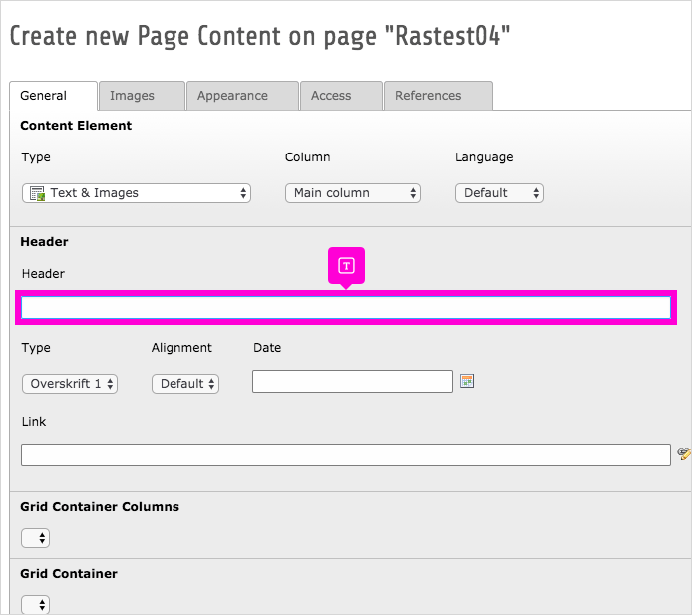
14
Click highlight
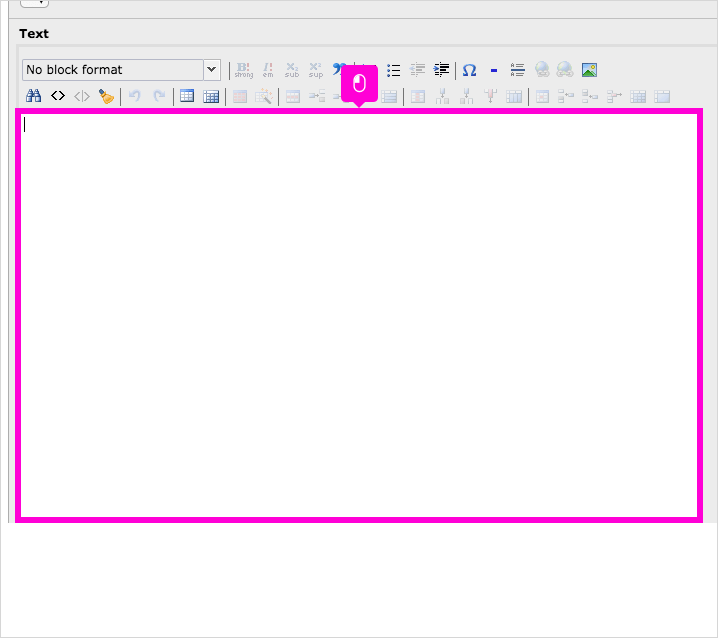
15
Type highlight
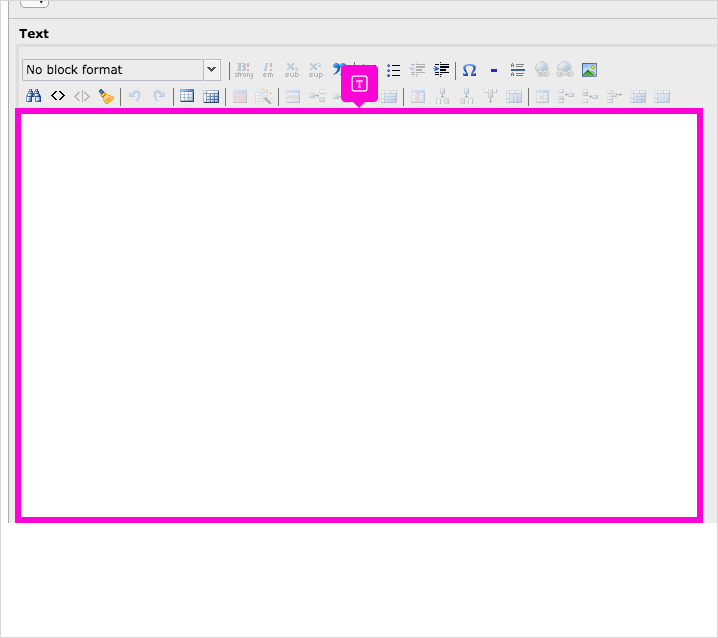
16
Click highlight
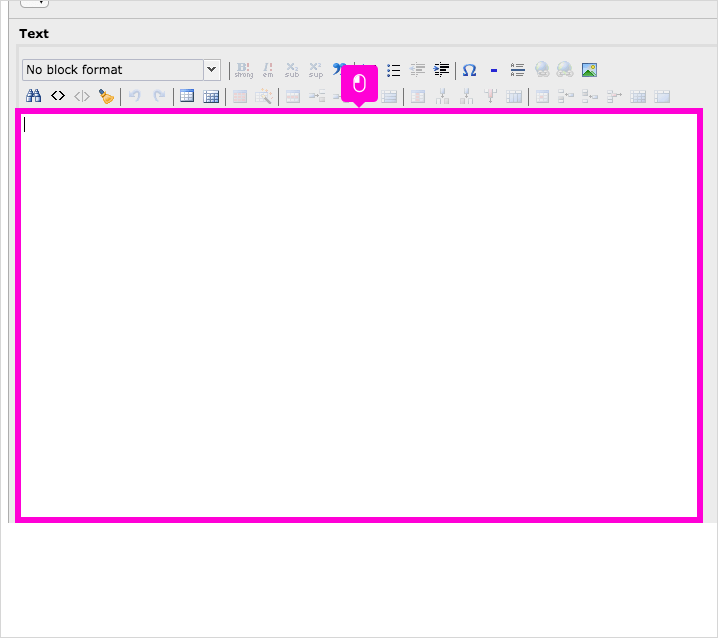
17
Type highlight
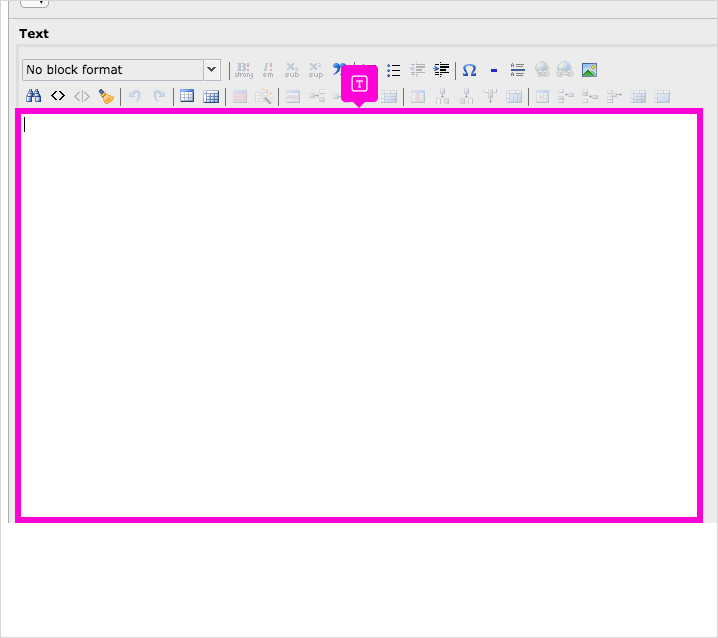
18
Scroll down and click highlight
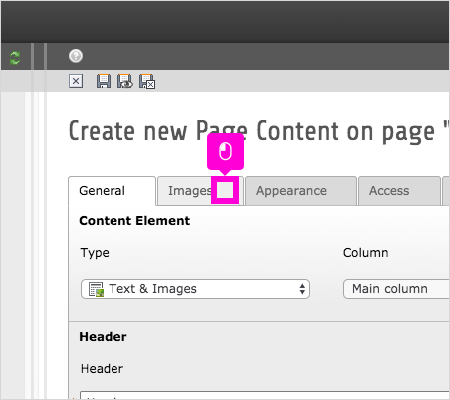
19
Click Select & upload files
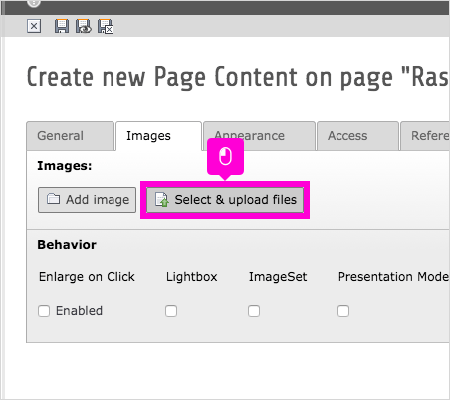
20
Click _savedokview
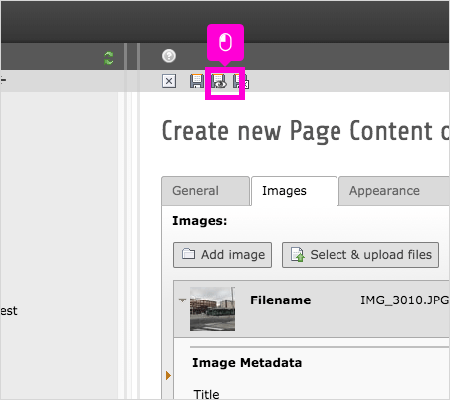
21
That's it. You're done.